Mulberry Elementary School
Success Rooted in a Community of Learners
- Mulberry ES
- Digital Learning
-
Digital Learning
-
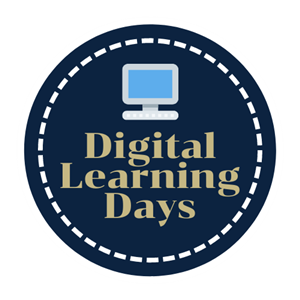
Gwinnett County Public Schools has 4 digital learning days scheduled for the 2024-2025 school year:
- Friday, September 20
- Tuesday, November 5
- Friday, February 7
- Friday, March 14
Password update!
Don't forget that student passwords are now 2 digital pictures that your child has chosen and has used frequently this year.
Digital Learning Day Resources
-
When?
Any school closure will be communicated using SchoolMessenger, social media, the GCPS website, and local news outlets. In the event that a school closure is necessary, the district could opt to hold a Digital Learning Day rather than using a snow make-up day. If the decision is made to hold a Digital Learning Day, it will be communicated as noted above, and the school and district processes for online learning will go into effect. If a decision is made to use a standard make-up day, students and staff will not be expected to access assignments online.
On a Digital Learning Day, teachers will post assignments on their eCLASS pages.
- High school assignments will be posted by 8 AM.
- Elementary school assignments will be posted by 9 AM.
- Middle school assignments will be posted by 10 AM.
Mulberry Elementary teachers will be monitoring their page throughout the day if students or parents have any questions. You are also welcome to email your child's teacher if you have any trouble.
If you have multiple students attending Mulberry Elementary, each student is expected to participate. This means each student will need to log in to his or her Student Portal/My eCLASS page individually.
Gwinnett County Public Schools has 4 digital learning days scheduled for the 2024-25 school year.
- Friday, September 20
- Tuesday, November 5
- Friday, February 7
- Friday, March 14
-
How do students log in?
Visit the eCLASS login page to access the My eCLASS Student Portal.
User ID = student ID number
Password = 2 pictures chosen by student at the beginning of the yearPlease follow these directions to get to the Student Portal and to your teacher's eCLASS page.
Please follow these eCLASS Navigation Tips to help once you are on your eCLASS page.
Once on your teacher's page, please look for Digital Learning content posted on the Announcement/News.
-
Video directions on how to log in and navigate to your eCLASS
Directions & How To Tips
- Logging in with a chromebook
- Trouble with blank screen in eCLASS?
- Having trouble logging in w/ Google Classroom?
- Student Portal/My eCLASS directions
- How to join Google Classroom
- eCLASS Navigation Tips
- Using Discussions (Student task cards)
- Using Video Note (Student task cards)
- Additional eCLASS Directions

